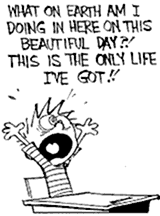Hi All,
embeddedhost@embeddedhost-desktop:~/elworkspace/build/frameworks/android-toolchain/build$ git diffdiff --git a/Makefile.in b/Makefile.inindex 2c905de..80c0fbe 100644--- a/Makefile.in+++ b/Makefile.in@@ -187,8 +187,8 @@ GCC_CONFIG_ARGS += $(GCC_CONFIG_LIBSTDCXX_V3) --disable-libssp \CFLAGS_FOR_TARGET += -DTARGET_POSIX_IO -fno-short-enums# ARM specific options.ifeq ($(target_cpu),arm)-GCC_CONFIG_ARGS += --with-float=soft --with-fpu=vfp --with-arch=armv5te \- --enable-target-optspace+GCC_CONFIG_ARGS += --with-float=soft --with-arch=armv5te --with-tune=iwmmxt --without-fp\+ --enable-target-optspace --enable-interwork --enable-cxx-flags=-msoft-floatifneq ($(target_os),linux-androideabi)GCC_CONFIG_ARGS += --with-abi=aapcsendif
./configure --prefix=/home/embeddedhost/elworkspace/build/frameworks/android/prebuilt/linux-x86/toolchain/arm-armv5te-aapcs_abi-4.4.0/ --target=arm-eabi --with-binutils-version=2.19 --with-gcc-version=4.4.0 --enable-shared --with-sysroot=/home/embeddedhost/elworkspace/build/fs/buildroot/output/staging
TARGET_CPU_ABI := armeabiTARGET_ARCH_VARIANT := armv5teTARGET_ARCH_VERSION := armv5teTARGET_TOOLS_PREFIX := prebuilt/$(HOST_PREBUILT_TAG)/toolchain/arm-armv5te-aapcs_abi-4.4.0/bin/arm-eabi-